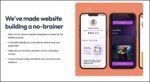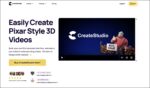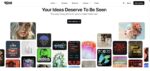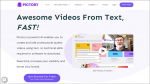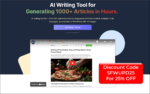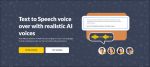This FlexClip review is designed to help content creators decide if FlexClip is the right AI image and video creation tool for them. In this review I cover many of FlexClip AI tools like text to video, image to image, auto subtitles, template library, and more so you can decide for yourself.
If you are looking for a fast, affordable, and surprisingly powerful way to create videos without the steep learning curve of professional software, this FlexClip review walks you through everything you need to know.
What this FlexClip Review covers
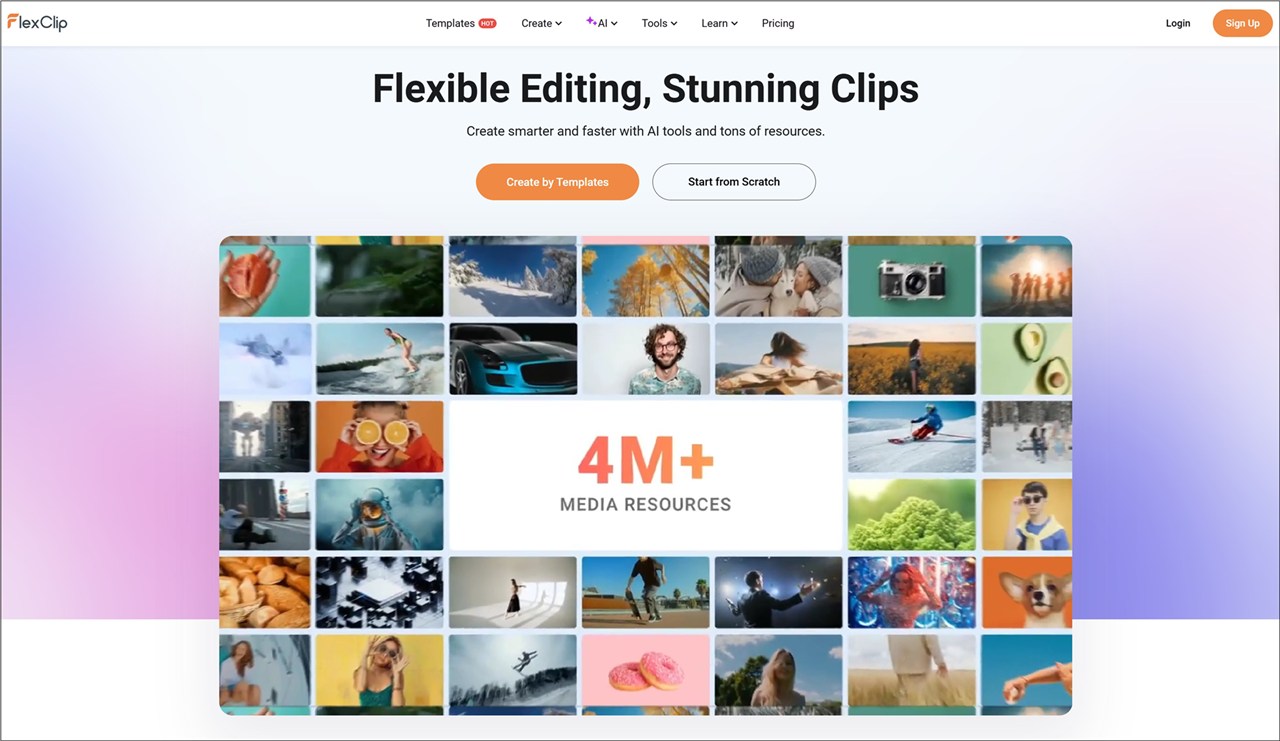
In this FlexClip review I cover the user experience, the AI toolset, template and stock media libraries, the video generators, AI text to speech, music and sound effect generation, and useful features like auto-subtitles and screen recording.
I walk through each feature with real examples so you can see how the platform performs and where it fits in your content toolkit.
Quick Verdict
FlexClip is an excellent choice for people who want to produce professional-looking videos quickly and cheaply. This review finds it especially strong in template-driven workflows, AI-assisted content generation, and cloud convenience.
It is ideal for social media content, marketing clips, tutorials, and small business videos, it provides pro-level results with minimal effort.
What is FlexClip?
In simple terms, FlexClip is a cloud-based video creation and editing platform built to make video production accessible to everyone. FlexClip is a platform that has been designed for users of all skill levels.
The interface is intentionally simple while packing a suite of AI-powered tools and a vast media library. You can use it to create marketing videos, social media posts, tutorials, slideshows, intros, and more.
Core capabilities highlighted in this FlexClip review include:
- Cloud-based editing so you can work from any device with a browser
- AI text to video that converts scripts or URLs into editable videos
- AI image tools such as image to image style transfer and outpainting
- Auto subtitles and text to speech with hundreds of voices
- A massive template library and built-in stock media
- Simple editing tools: animations, transitions, voiceover, and real-time preview
FlexClip Key Features
Here are the main features that I tested and discuss throughout this FlexClip review:
- AI Video Generator (image to video and text to video)
- AI text to speech
- AI music and sound effect generation
- AI image to image and text to image
- Auto subtitles and subtitle editing
- Screen recording built into the browser
- Template library and built-in stock footage, images, and music
FlexClip AI tools panel
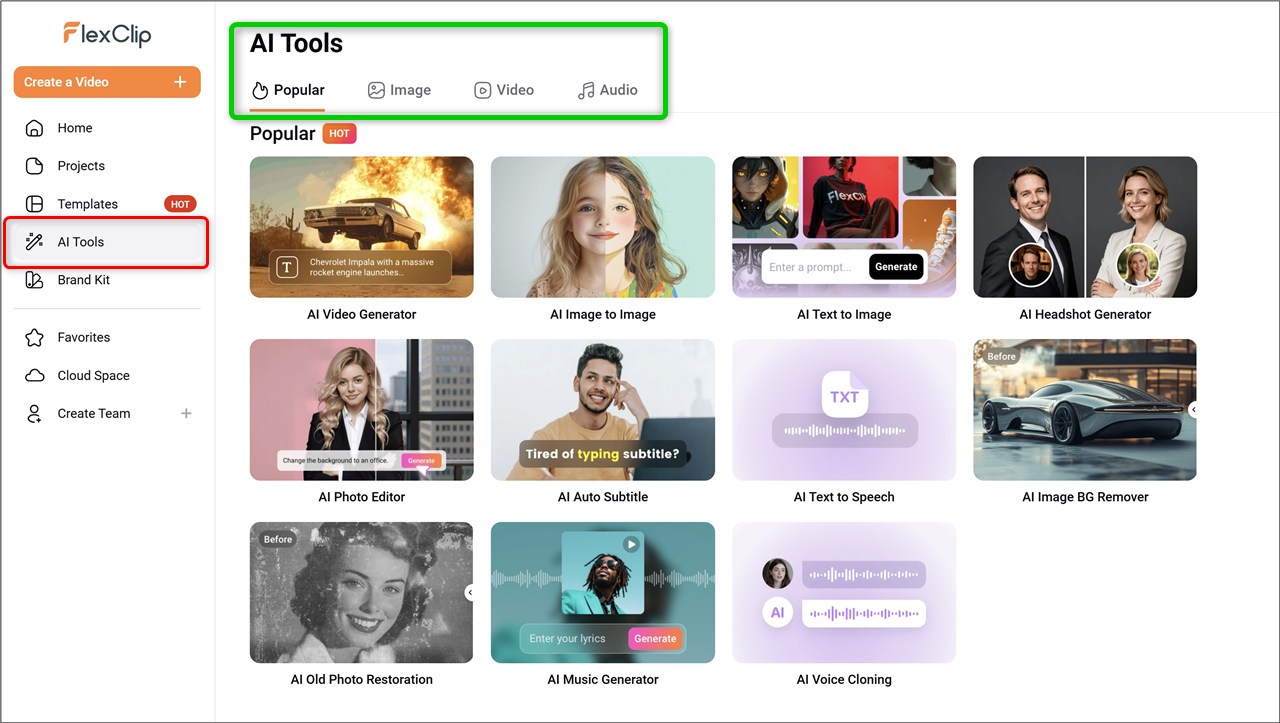
The AI tools section is the central hub for FlexClip’s generative features. I found the panel uncluttered and clearly labeled.
Just some of the popular options include AI video generator, ai image to image, ai text to image, ai text to speech, ai voice cloning, ai music generator, and ai auto subtitle.
Every tool opens in a simple, form-driven interface. The design is intentional: you supply a prompt or upload an image, choose options like model or duration, and hit Generate.
The platform handles the rest and returns a downloadable clip or asset in a matter of seconds to a couple of minutes depending on complexity.
Templates and Stock Library
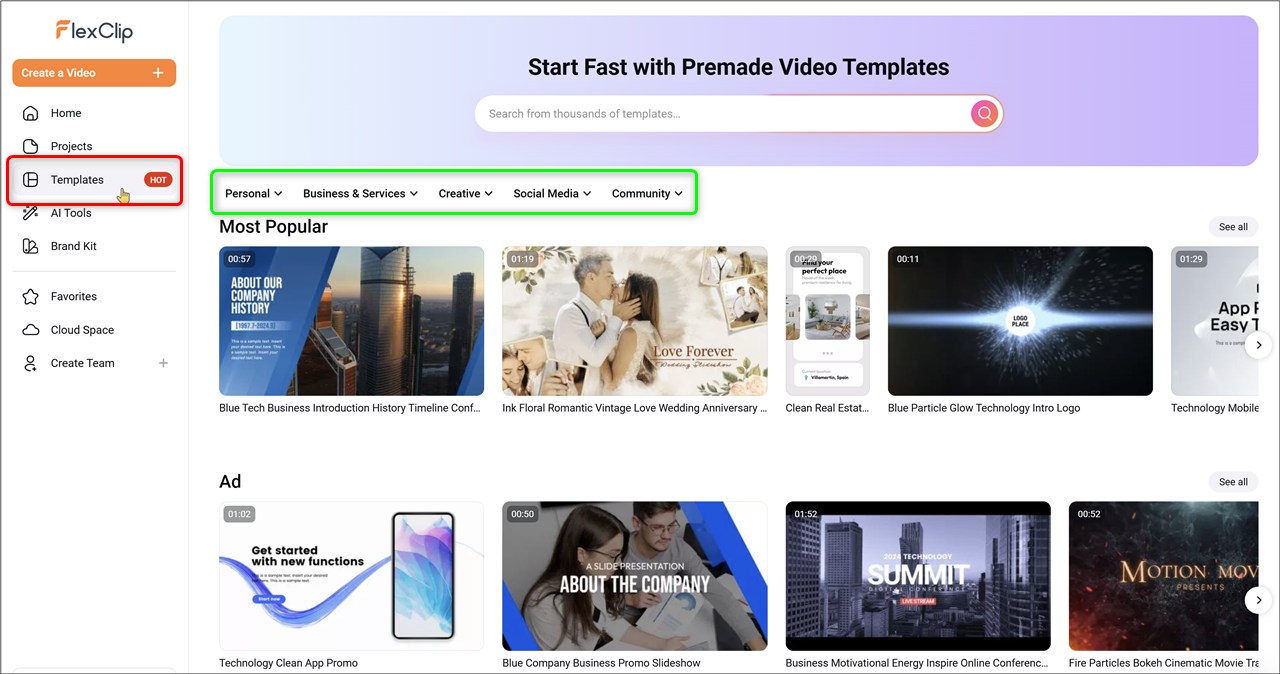
A major productivity boost in FlexClip comes from the template and stock media libraries. With thousands of customizable templates, you can create a social media ad, a YouTube intro, or a product promo in minutes.
The FlexClip templates are fully editable: change text, swap media, adjust timing, and apply transitions with simple drag and drop. FlexClip provides access to millions of royalty-free stock images, videos, and music inside the editor.
The built-in library means you rarely need to leave the editor to pull in assets. That reduces friction and keeps edits quick.
In my tests the stock library contained a good variety for mainstream niches like lifestyle, business, and tech, though very niche topics might require external sourcing.
AI Text to Video
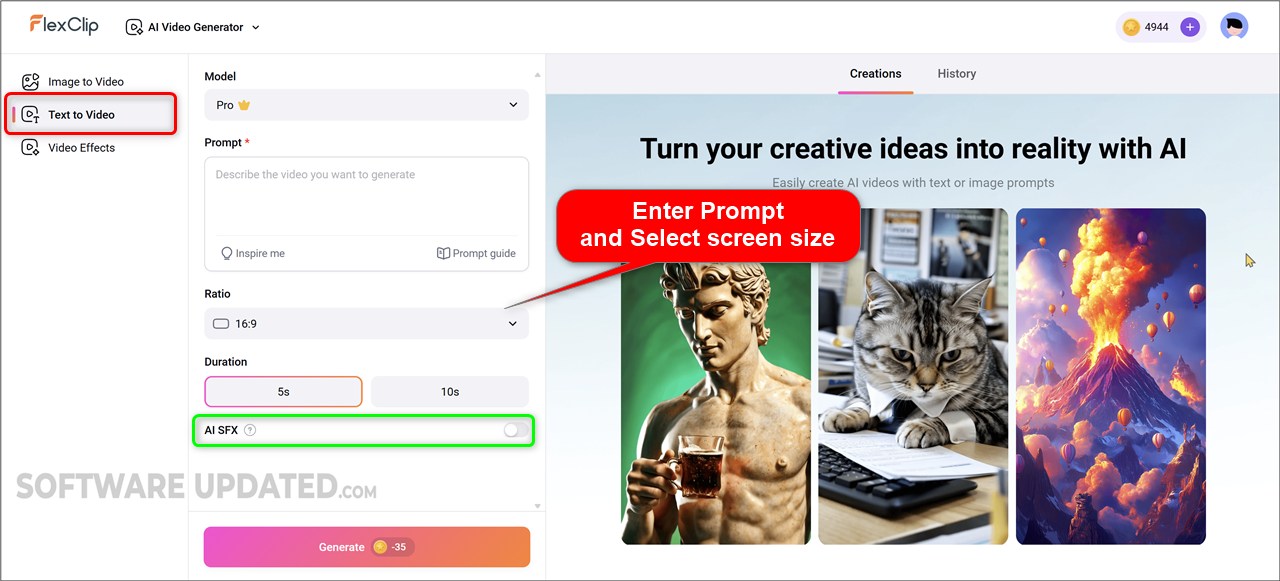
One of FlexClip’s standout tools is the AI text to video generator. The text to video tool takes a written prompt or script and creates a full video.
I tested prompts across different aspect ratios to match YouTube, TikTok, and Instagram. The workflow is simple: enter your prompt, choose the target aspect ratio, duration, and hit Generate.
You can edit the generated text and scenes, then add transitions and voiceover if needed, and export. The tool also auto-subtitles generated videos for accessibility, which is a huge time-saver for social media posting.
Text to video is ideal when you need a quick visual narrative without sourcing footage. The output is best treated as a starting point.
Download and then refine in the editor, or layer voiceover and captions to add polish. For most creators, combining text to video results with FlexClip’s stock library and templates makes for fast, attractive posts.
AI Text to FULL Video
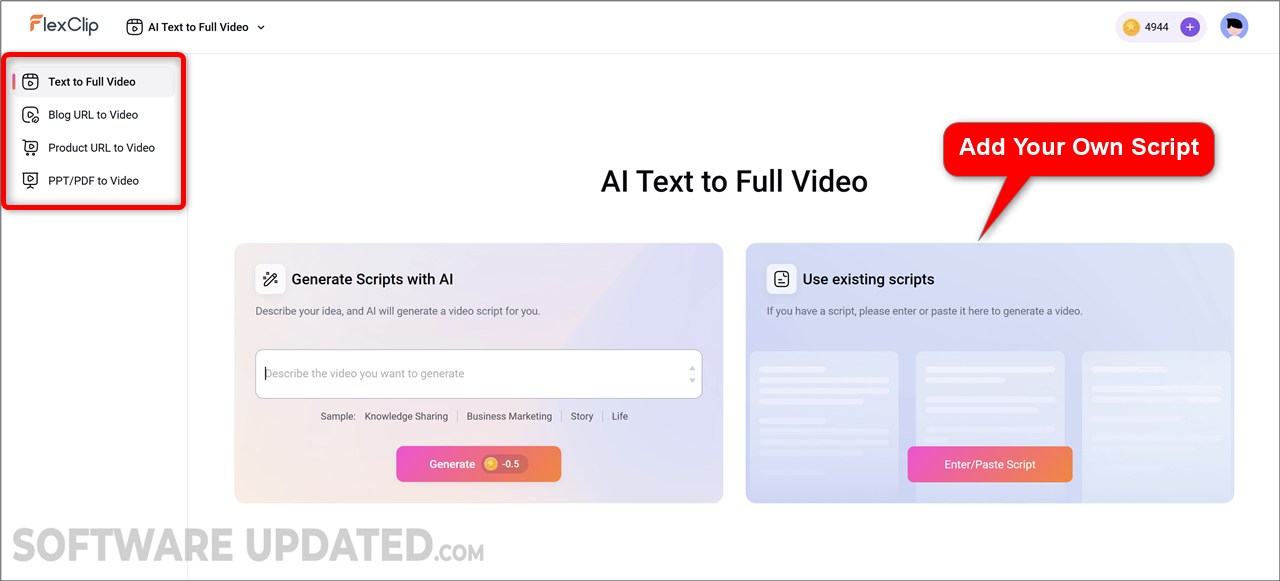
Flexclip now also has an AI text to FULL video generator. You can either generate a script with their AI, or add your own script. The AI will use stock video and images to create your video.
You can choose a voice over and add auto subtitles.
In addition, you can :
1) Turn a blog post into a video. Just enter a URL.
2) Turn a product page into a video. Just enter a URL.
3) Turn a Powerpoint or PDF into a video.
This is an exceptional tool.
AI Image to Video
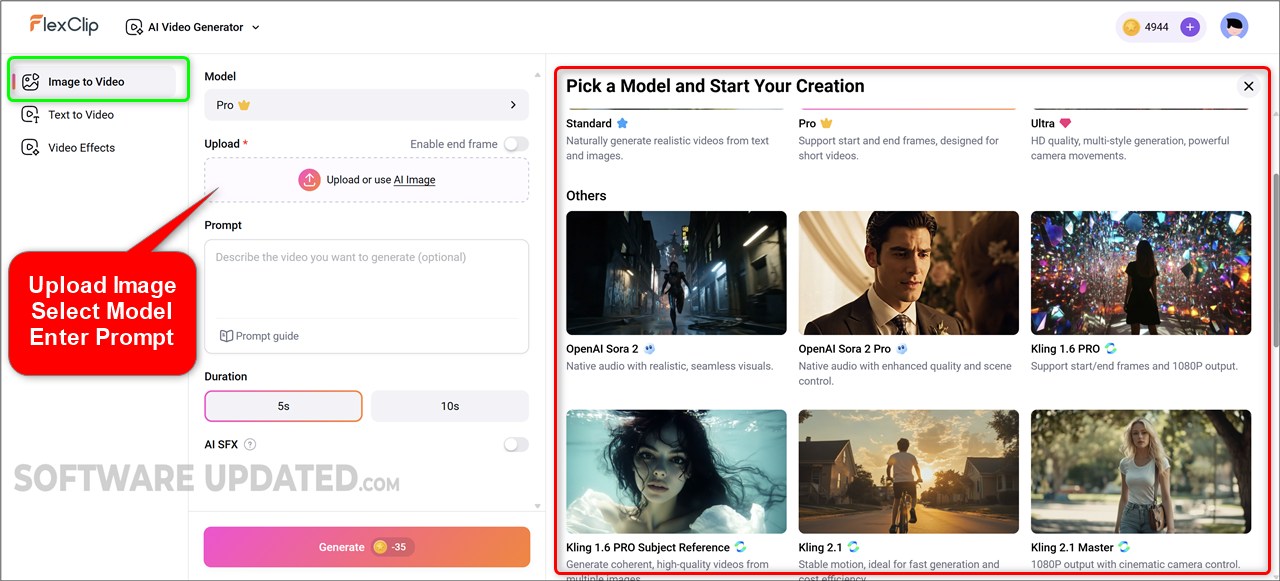
FlexClip also has an AI image to video generator. You can either upload an image and animate it into a short clip, or use text prompts to produce a video from scratch.
The video generator lets you choose between different model tiers: standard, pro, and ultra.
But FlexClip has now added new popular models like, Google Veo 3.1, OpenAI Sora 2 pro, and Kling 2.5 turbo.
To animate an image, upload a photo or use a generated image from FlexClip. Then describe the action you want in the prompt box.
For example, you can write ‘two people hugging each other’. Choose a duration, typically 5 or 10 seconds. Toggle AISFX to add sound design, and click Generate.
The output is surprisingly smooth and sharp for short motion clips. The generated video preserves the essence of the image and applies believable motion to faces and background elements.
Note: these are short, stylized clips ideal for intros, social content, and placeholders, not full cinematic sequences.
Keep the duration short and the prompt descriptive. The AISFX option helps by adding matching sound effects automatically, which streamlines the process when you do not want to search for SFX manually.
FlexClip Text to Speech and Voiceover
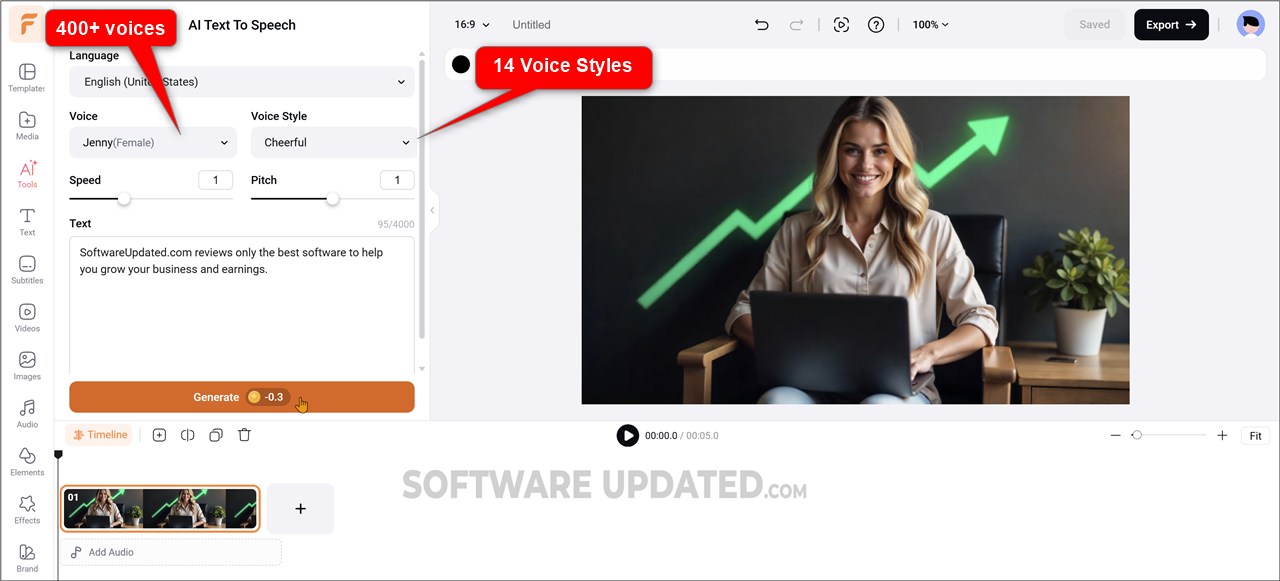
One of the most practical features covered in this FlexClip review is the AI text to speech engine. It comes with with over 400 voices covering 140 languages, offers a variety of voice actors, and includes adjustable voice styles such as general, unfriendly, or shouting.
I found the voices clear and easy to use for narration, explainer videos, and captions.
Using the TTS tool is straightforward. Choose a language, audition voices, set the style, and paste your script in the prompt box.
In this FlexClip review I used default speed and pitch settings and found the output natural enough for many use cases.
TTS is a huge time saver when you do not want to record your own voice or need multiple language versions.
FlexClip AI Voice Clone
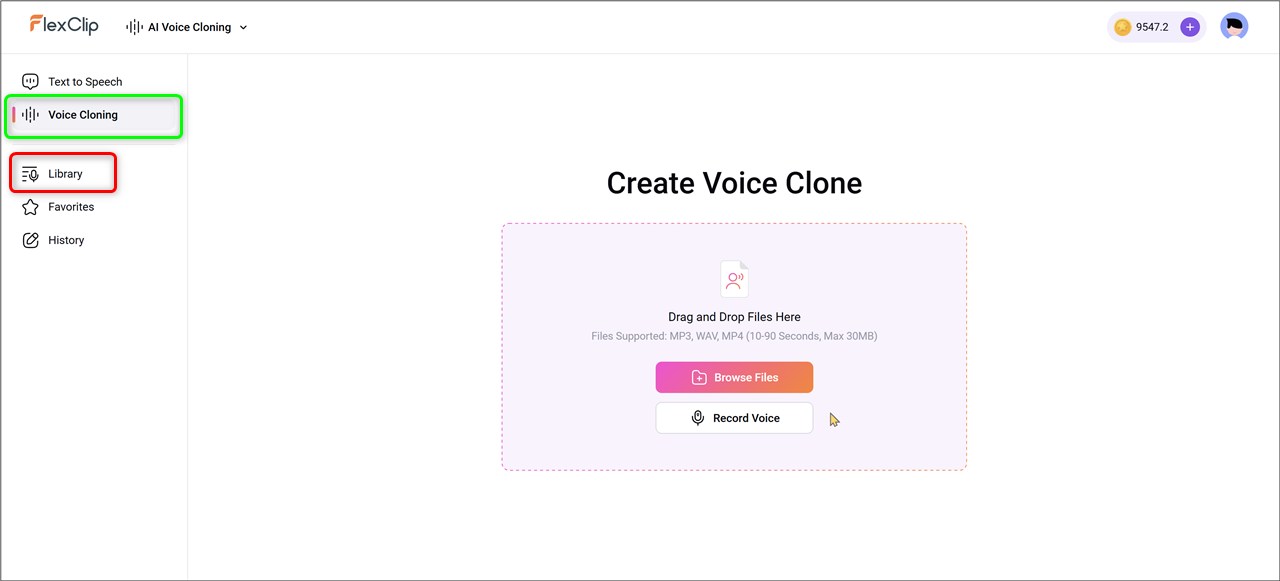
FlexClip’s AI Voice Cloning tool is a surprisingly practical addition, especially for creators who want to maintain a consistent voice across multiple videos.
The setup is straightforward: you record or upload a short voice sample, FlexClip processes it, and then you can generate spoken audio simply by typing text.
In testing, the tool captured tone and pacing fairly well, producing results that sound recognizably like the original voice rather than a generic AI narrator. For anyone producing content regularly, this feels like a genuine time-saver.
Where the feature stands out is in workflow efficiency. If you’re someone who often tweaks scripts or re-records small sections of narration, being able to regenerate voiceovers instantly is a big advantage.
The multilingual support is a bonus, allowing your cloned voice to speak in several languages, which could be particularly useful if you’re creating content for international audiences.
FlexClip also keeps cloned voices private to your account, which adds reassurance when using your own voice model.
FlexClip AI Auto Subtitle
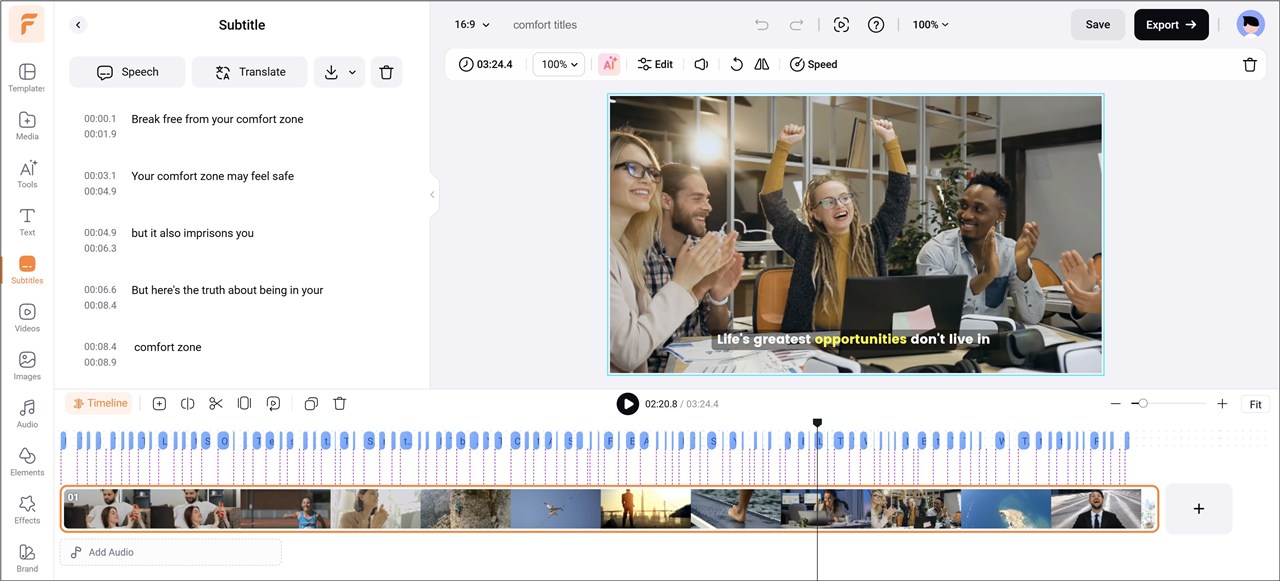
FlexClip AI Auto Subtitle feature is designed to streamline the process of adding captions to videos, and it does a solid job overall. The tool automatically generates subtitles by transcribing the audio in your video, supporting over a hundred languages and dialects.
The interface is straightforward: upload a video, click to generate the transcript, and the subtitles appear in a timeline where they can be adjusted. For most clear audio recordings, the accuracy is impressive and dramatically faster than typing captions manually.
You can edit text line by line, merge or split subtitles, and adjust timing when needed. Styling options are also built in, allowing users to change fonts, colors, backgrounds, and positioning to match their branding or visual style.
This is particularly helpful for creators who want captions that not only convey speech but also look polished on screen.
The time saved compared to manual captioning is substantial. As part of FlexClip’s wider editing workflow, the Auto Subtitle tool feels well integrated, efficient, and practical, making it a strong built-in feature for anyone creating video content regularly.
Subtitles boost reach and engagement across platforms where videos are watched without sound.
FlexClip AI Image to Image Generation
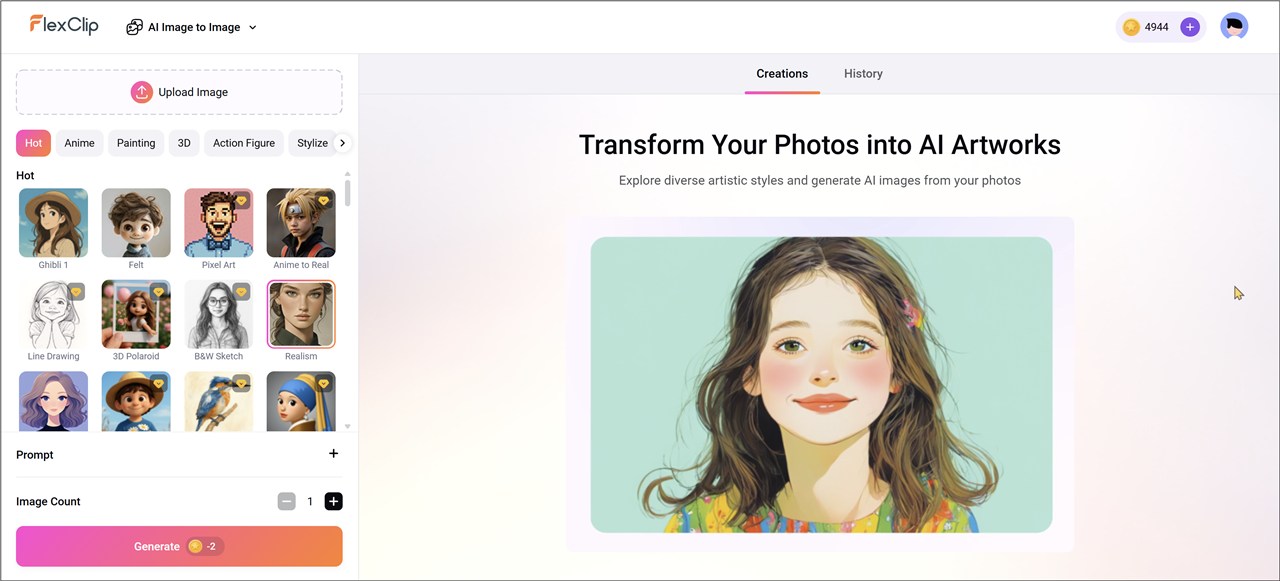
FlexClip’s AI Image to Image feature is designed to transform existing photos or graphics into new visual styles using AI.
The process is simple: upload an image, choose a style such as cartoon, 3D, painting, or sketch, and let the system generate the new version.
The tool does a good job of preserving recognizable details from the original image while still applying a noticeable artistic transformation, which makes it useful for creating standout visuals quickly.
A key advantage of this feature is its accessibility. The interface requires no design experience, and there’s no need to adjust complex sliders or prompts if you don’t want to.
However, users who like more control can add optional text prompts to guide the output. The results are typically clean and stylistically consistent, which works well for social graphics, thumbnails, character avatars, and general creative content.
Occasionally, fine details can be smoothed out or slightly exaggerated depending on the style chosen. Still, for most everyday creative needs, especially quick visuals for marketing, storytelling, or video projects, the AI Image to Image feature is fast, practical, and easy to fit into a broader content workflow.
FlexClip Image Tools
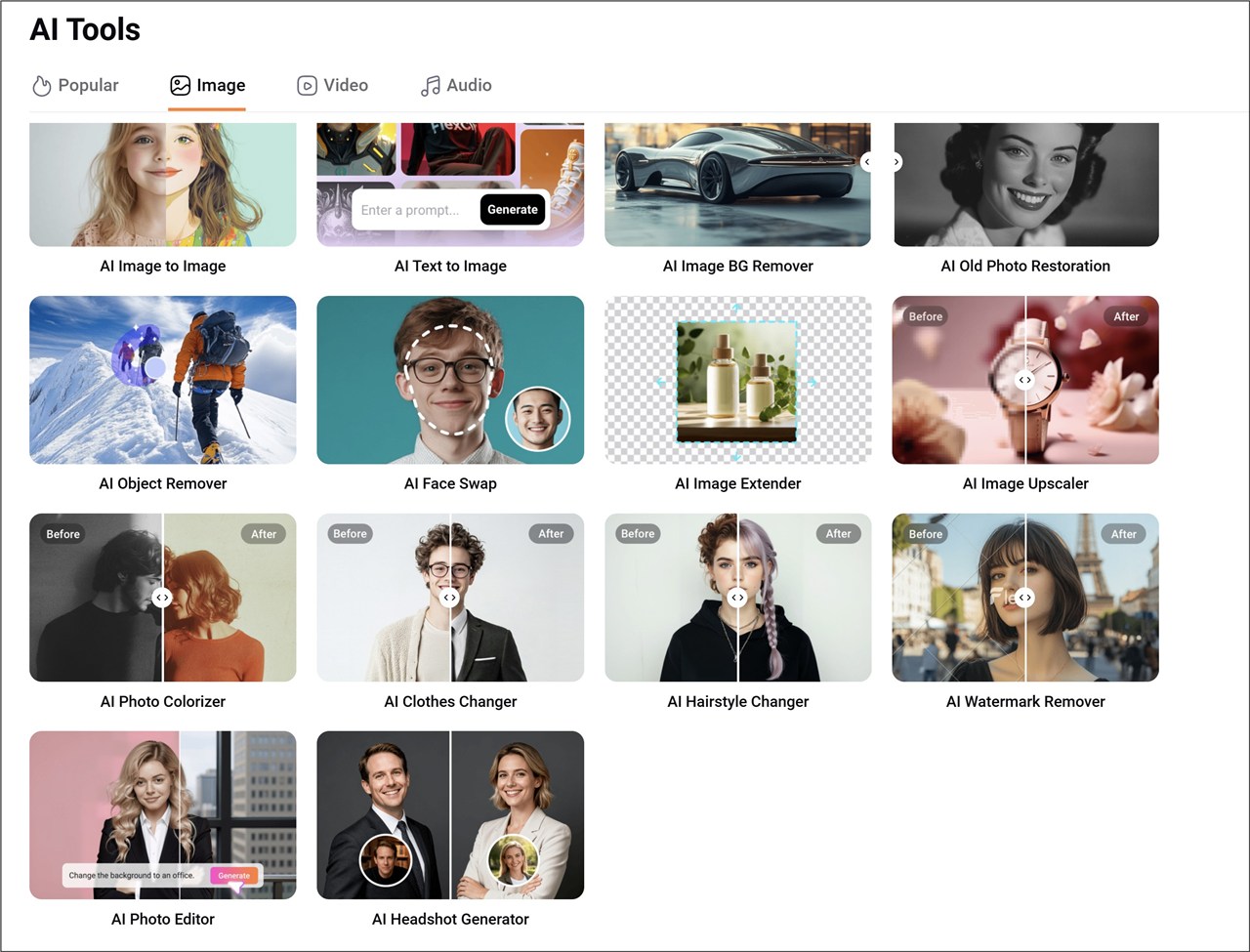
Beyond creative filters, FlexClip offers image restoration and colorizer tools, as well as an AI upscaler to improve low-resolution assets. These tools are handy when you’re repurposing older photos or need polish for a product gallery.
If you need to clean up a shot, FlexClip’s AI object remover works well for removing people, logos, watermarks, or unwanted stickers from images. This is particularly useful for travel photos, architecture shots, or product photos where distractions need to be removed.
For creators who need custom thumbnails, profile images, or product visuals, this is a fast creative boost.
Tips to Get the Most from FlexClip
The first thing you notice in FlexClip is the clean interface. Everything is laid out so templates, media, and editing tools are one click away. The learning curve is minimal, and the real-time preview lets you see changes instantly.
A typical workflow in FlexClip looks like this:
- Start with a template that matches your goal and platform. Templates save the most time and maintain design consistency.
- Use AI to generate a first draft, then refine manually. AI suggestions speed up ideation but will usually need a human touch.
- Take advantage of auto subtitles and text to speech for accessibility and multi-platform posting.
- Use the stock library to replace any generic AI results with high-quality footage that aligns with your brand.
- Keep a consistent style guide for fonts, colors, and music to build a recognizable presence across videos.
For quick social videos, many creators will finish a polished 30 to 60 second clip in under 15 minutes using this sequence.
FlexClip supports multiple formats and resolutions suited for different platforms, whether you need square stories for Instagram, vertical shorts for TikTok, or landscape YouTube videos.
Rendering is handled in the cloud, which removes heavy processing from your machine and allows exports on tablets and Chromebooks.
FlexClip’s AI video generator often matches stock images and clips to your prompt automatically.
If the initial results are not perfect you can load more media or manually replace clips to fine-tune the final video. Combining AI suggestions with manual tweaks provides the best outcome.
Who Should Use FlexClip?
FlexClip is an excellent fit for:
- Educators and trainers creating explainer videos and tutorials
- Marketers who need fast turnarounds and multiple variations
- Anyone learning video creation who wants to avoid a steep software learning curve
- Social media creators who need frequent, polished content with minimal fuss
- Small business owners who want marketing videos, product demos, or ads without hiring an agency
- Bloggers and website owners needing thumbnails and short promo clips
- Anyone experimenting with AI-driven video production
FlexClip is less ideal for editors who need advanced color grading, multi-cam editing, or frame-by-frame VFX. If you are producing full-length films or TV-level projects, a dedicated pro editor will still be necessary.
FlexClip Pricing
Flexclip is reasonably priced for all user types.
Free Plan
- Price: $0/month
- Features:
- Video downloads up to 720p HD
- Watermark on all videos
- 1 stock video + 1 stock audio per project
- Best for: Testing the editor or creating occasional short videos without cost.
Plus Plan
- Price: $11.99/month (billed annually)
- Features:
- Video downloads in 1080p Full HD
- No watermark
- 5 stock videos + 5 stock audios per project
- Unlimited projects
- Custom branding options
- 30 GB cloud storage and 100 GB video hosting
- Best for: Individuals or small businesses that create videos regularly and want higher quality plus branding.
Business Plan
- Price: $19.99/month (billed annually)
- Features:
- Video downloads up to 4K Ultra HD
- Unlimited stock videos and audios per project
- 100 GB cloud storage and 1 TB video hosting
- Most AI and auto-subtitle features included
- Best for: Frequent creators, agencies, or teams needing top-tier output and resources.
Your can also buy One‑time AI Credits.
Pros and Cons
Pros
- Extremely easy to use; minimal learning curve
- AI tools accelerate content creation: text to video, image generation, and auto subtitles
- Large template library and built-in stock assets simplify production
- Cloud-based editing allows work from any device
- Text to speech supports 400+ voices and 140+ languages
- Affordable pricing with credit system for AI experiments
- Quick exports suitable for social media
Cons
- Not a replacement for professional desktop editors with advanced features
- Some AI-generated scenes may need manual tweaking for the best results
- Cloud rendering depends on internet speed and can occasionally feel slower than local renders
After evaluating the key features and AI tools, (and having used it for several years) we recommend FlexClip for anyone who needs to produce polished video content quickly and without a steep learning curve.
Summary
In summary, this FlexClip review shows FlexClip is a highly capable, user-friendly platform for creators who want professional-looking videos in minutes.
Its built-in AI tools for video, voice, and music generation let you produce without switching apps.
Creators, marketers, educators, and small businesses who want quality without complexity, FlexClip is an excellent choice.
If you are experimenting with AI features and need a single place to generate assets and edit quickly, we recommend you give FlexClip a try.
Here’s one I prepared earlier. 🙂
Want to try it?
Use the tools and tips in this FlexClip review to test a short project: generate a 5-second video, add a TTS narration line, create a quick music bed, then drop everything into a template. You will be surprised how fast a polished clip comes together.
Try FlexClip For Free
Test it out and see if you’re not amzed with your results.
See Also:
FlexClip Auto Edit: How to Create Videos Faster with AI
FlexClip AI Recreate: Step-by-Step Guide to Recreating Template Videos with AI
Disclosure: We are reader-supported, and this article may contain affiliate links.