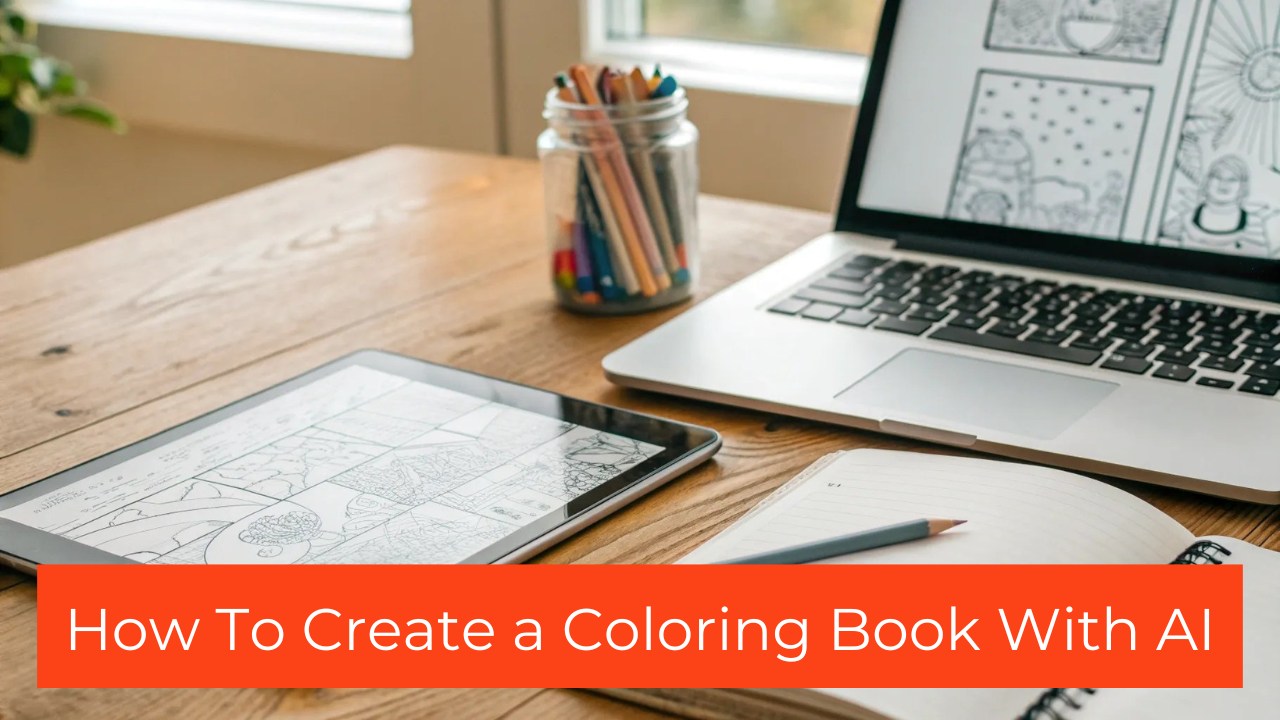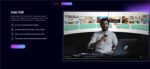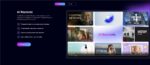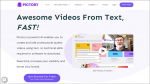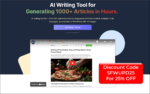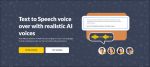Want to know how to create a coloring book with AI that looks professional and sells well? This guide walks you through how you can go from idea to finished pages quickly.
Whether you want to create a coloring book with ai as a side hustle, a classroom resource, or a digital product to sell, the steps here will get you producing coloring pages with bold outlines in minutes.
I will explain how to set up prompts, pick the right dimensions, generate multiple variations, edit and arrange the images, and bundle pages into a book.
By the end you will know how to create a coloring book with ai and how to refine those images to match the age group you are designing for.
Why Create a Coloring Book With AI?
Coloring books are in constant demand for parents, teachers, and bookstore shoppers. When you use AI to automate art generation you can scale quickly, test themes, and iterate on ideas without hiring an illustrator.
If your goal is to create a coloring book with ai that appeals to children, AI tools make it straightforward to get consistent black and white outlines, consistent character styles, and a series of scenes that can form a coherent book.
Benefits include speed, cost savings, and the ability to produce multiple themed books in a weekend. You can experiment with animals, vehicles, fantasy characters, holidays, or educational themes.
For small entrepreneurs, teachers, and creators, the advantage is that you can prototype, refine, and publish quickly.
How To Make a Coloring Book With AI
AI Used
We are going to use Artistly AI for this tutorial.
(Get a LifeTime deal with this link.)
It comes with many prebuilt ai tools including coloring pages.
Before you begin, make sure you have an account on Artistly AI and basic familiarity with the create design menu. You should also prepare a list of simple, child-friendly prompts describing the subject, composition, and emotional tone.
For coloring pages, prompts must be suitable for children, descriptive, and specific about bold outlines and black and white format. Have a target page size in mind, such as standard print sizes or digital tablet dimensions.
Step 1. Open Artistly AI And Select The Right Design Mode
Start at the Artistly AI dashboard and select Create Design. From the available options choose the Fast AI Image Designer.
This choice gives you access to the AI Design Agents tab, which hosts the specific coloring page generator we will use. The workflow is designed to guide you through a two-step setup: pick the tool, then add your prompt and settings.
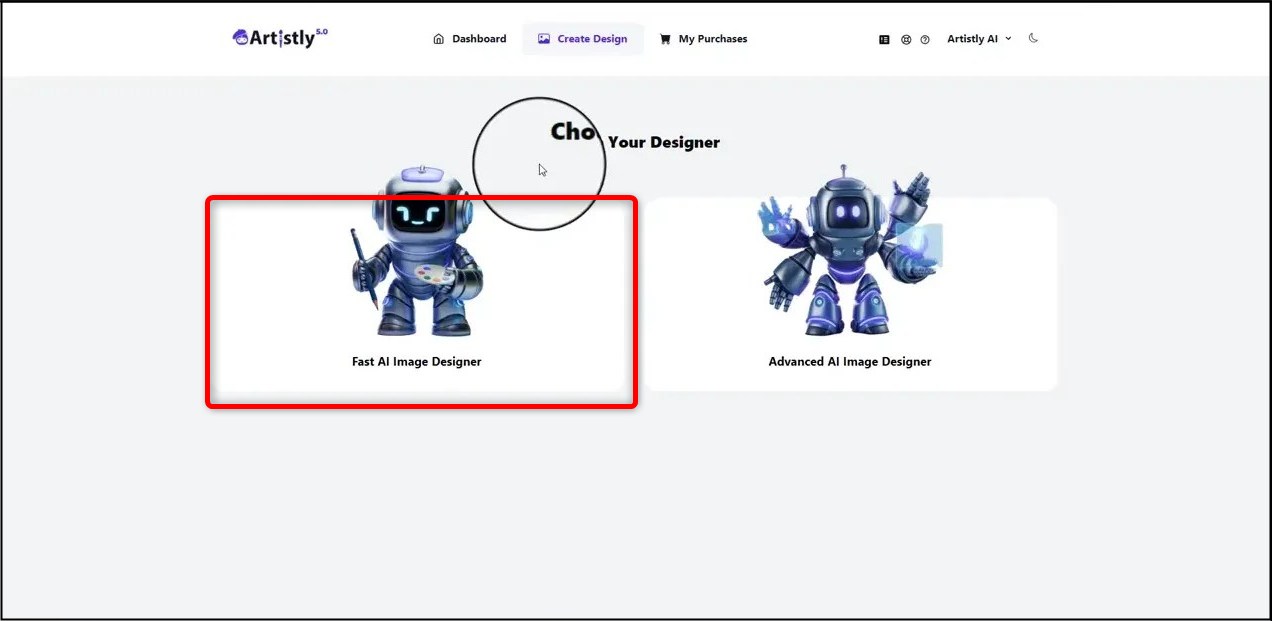
Step 2. Open AI Design Agents And Pick Coloring Page
Once you open the Designer Fast AI Image Designer, switch to the second tab labeled AI Design Agents. There are many tools available here, but choose the Coloring Page option. After you select Coloring Page, a second step appears where you can configure the input box, dimensions, and the number of images to generate.
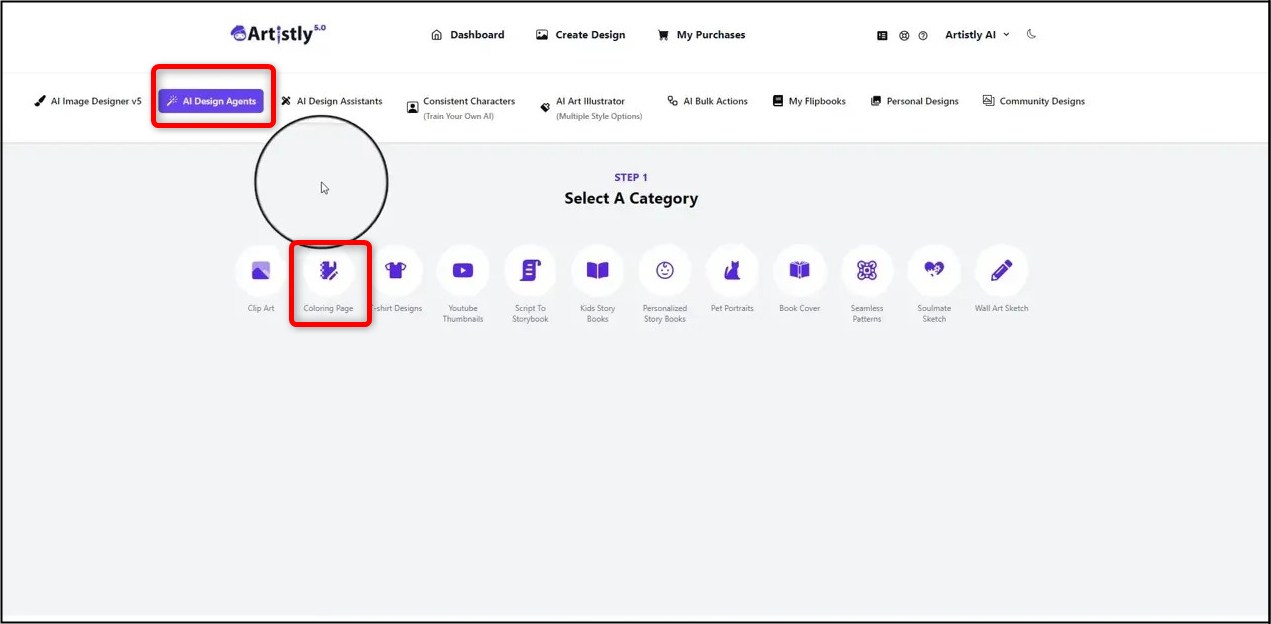
The prompt box includes a clear instruction: the prompt must be suitable for a coloring page and only for children. Emphasize that the design will be black and white with bold outlines, and be specific about subject details like facial expressions, background elements, and pose.
If you want to create a coloring book with ai that feels cohesive, use consistent language across prompts so characters and style match from page to page.
Example prompts are short and descriptive. For example: “a happy cow with big round eyes on a farm” or “a happy duck next to the pond.”
When you write prompts keep the language simple, child-friendly, and directive about outlines and expression. You can include age suggestions and activity instructions to make pages more engaging.
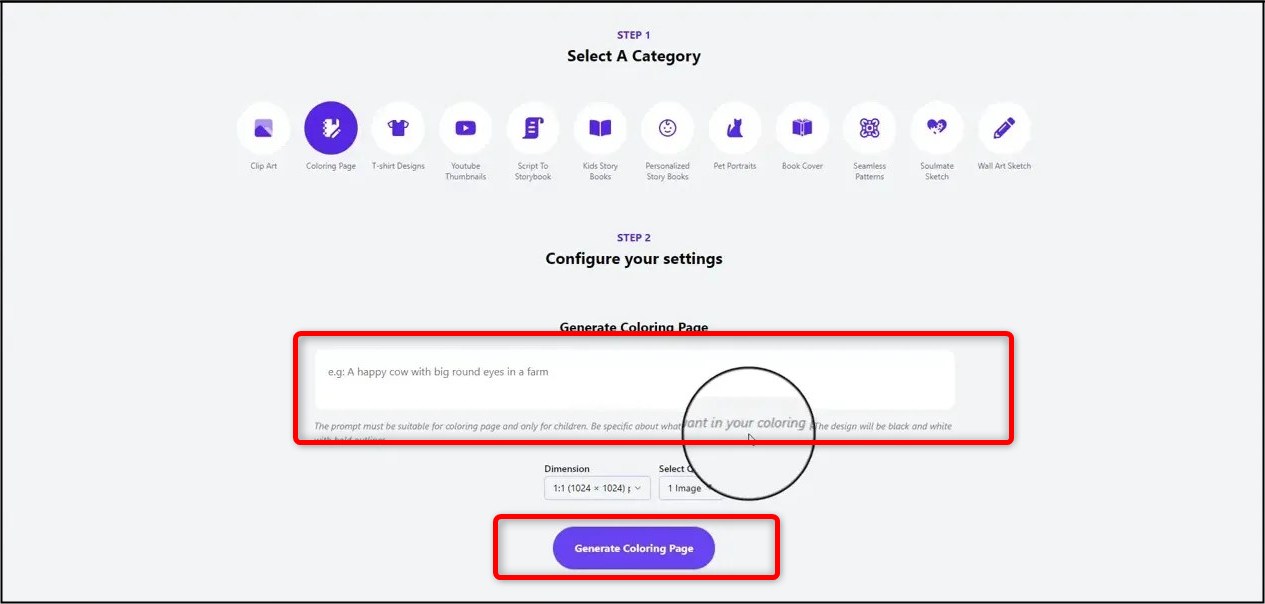
Choosing Dimensions And How Many Pages to Generate
Artistly AI lets you choose the dimensions of the creative so you can match printable sizes or tablet screens.
Consider common print sizes such as 8.5 by 11 inches or A4, and convert those to pixels at 300 DPI if you plan to print. In the AI tool you pick from the offered dimensions or enter a custom size depending on the platform.
The tool also allows you to generate up to 10 images per prompt. This batch generation is powerful because it gives you multiple variations to choose from and speeds up the process when you want to assemble an entire book.
I like to generate five for each animal or theme and then pick the most kid-friendly ones for the final book. If your plan is to create a coloring book with ai quickly, use the maximum batch size repeatedly and iterate on prompts to refine style.
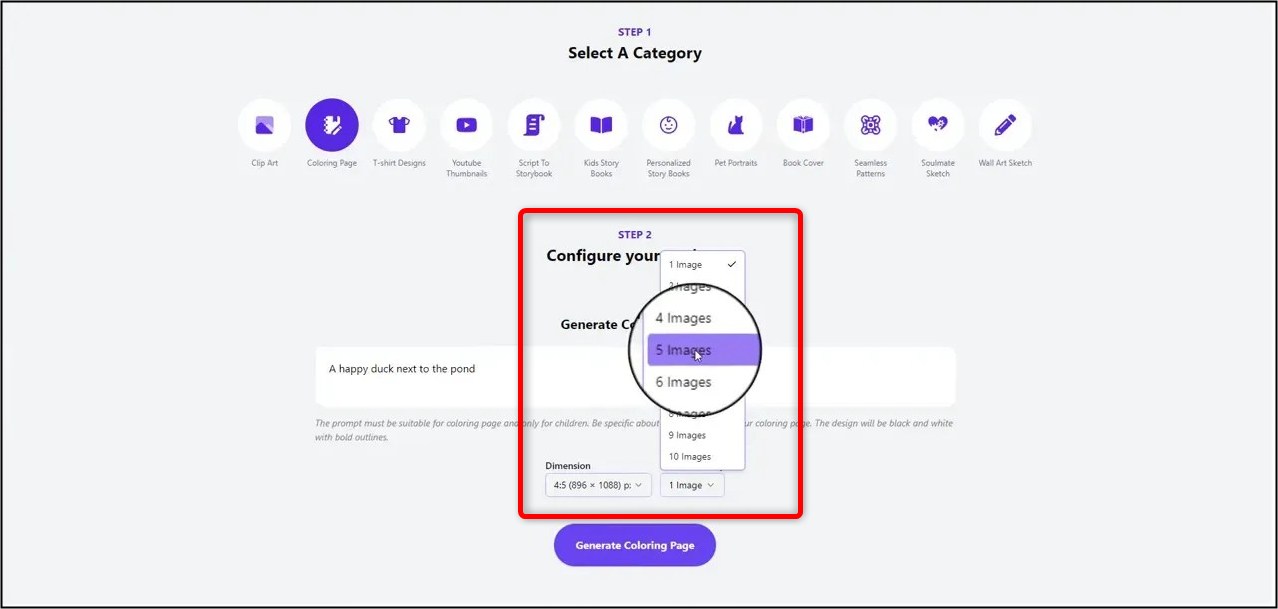
Step 3. Wait For Generation And Review The Results
After you click ‘generate’ the system redirects to Personal Design where the images process.
Wait a few moments and the tool returns multiple variations based on your prompt. The generated pages will be black and white, with bold outlines suitable for younger children to color.
Review each design and consider whether the character expressions, background complexity, and line thickness are right for your audience.
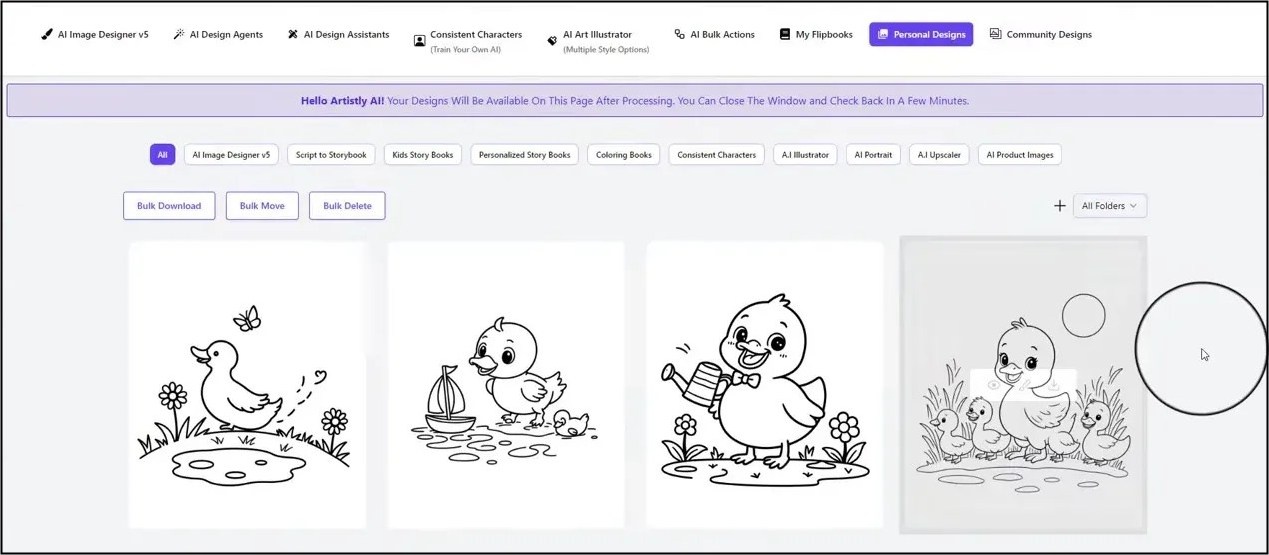
For example, the duck prompt produced five different duck designs. Each image included simple backgrounds like a pond, grass, or a small hill and fun details like fluffy feathers and big curious eyes.
These elements make the pages inviting while maintaining large color areas suitable for young colorers.
Step 4. Downloading, Organizing, And Bulk-Tools
Once you are happy with selections, download the images individually or use bulk download to grab all variations at once. You can also move files into folders inside Artistly AI to keep projects tidy.
Folder organization is especially helpful when you are building a series of books or a single book with many themes.
Plan the book structure: assign each folder to a theme or a chapter, for example “Farm Animals,” “Jungle Animals,” or “Vehicles.” Generate 10 images per theme and then curate the strongest 20 to 30 pages for a single book.
If you are trying to create a coloring book with ai that you can publish, think about adding a title page, simple instructions, and a few themed pages that teach colors or numbers.
Putting Pages Together Into a Book
After you gather your pages you can arrange them into a printable PDF or an on-demand printing format. Use any standard layout tool to size, paginate, and export at high resolution for printing.
If you want to sell the book, use consistent margins and test print a sample to confirm that outlines are crisp and the line thickness prints well on paper stock you intend to use.
Remember that these coloring pages are tailored for children and should remain simple and fun. When assembling pages you might want to alternate complex and simple designs to cater to different skill levels.
If you plan to create a coloring book with ai to sell, consider adding bonus content like sticker sheets you design separately, or a cover image that you generate with the same style language so the whole product looks cohesive.
Step 5. Advanced Editing For Polish
If you want to go beyond the basic generator, open ‘Edit This Image’ to load the advanced image editor. This editor lets you tweak size, rearrange elements, add text, and combine several generated images into a single spread.
For example you can change image width, reposition characters, and layer elements to create multi-character scenes.
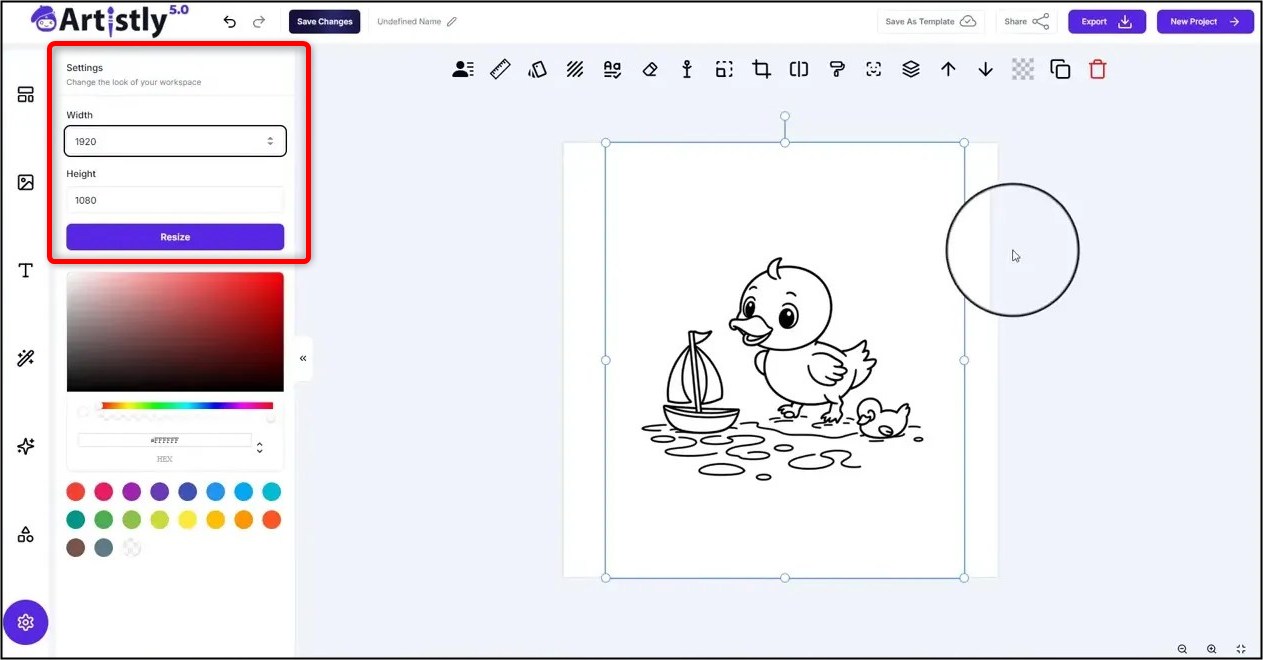
In the editor you might change width to 920 pixels to create a longer horizontal spread or adjust the canvas to ensure consistent margins. You can also import multiple generated images into one canvas and arrange them.
This is useful if you want to create multi-scene pages or add simple instructions like “Color the duck’s hair” for older kids practicing reading.
Using these editing steps you can refine any page and ensure the style is consistent across all pages you use to create a coloring book with ai.
Small adjustments in the editor often make the difference between a generic page and a branded product that looks carefully designed.
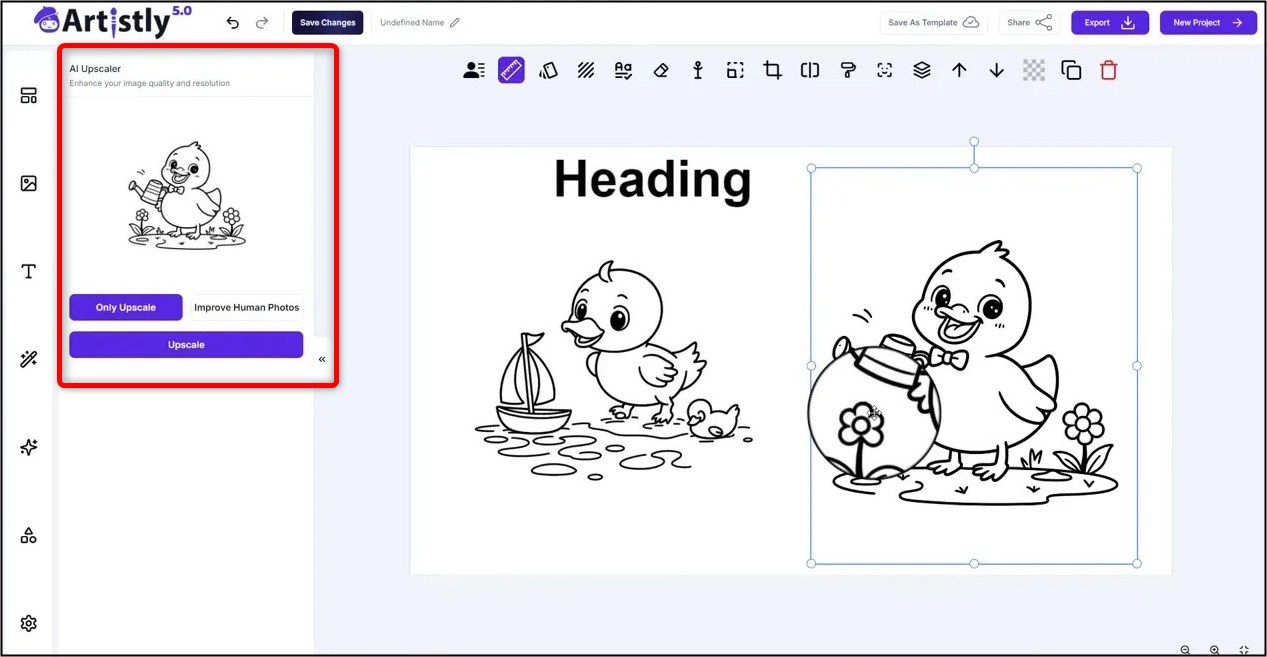
Prompt Writing Tips And Age-Targeting
The best coloring pages come from clear, concise prompts. Include subject, emotion, setting, and a stylistic note about outlines.
For instance, “a happy duckling with big curious eyes, fluffy feathers, swims in a pond; black and white bold outline; simple background; suitable for ages 3 to 6.” This prompt gives the AI the exact constraints it needs to produce child-friendly line art.
When creating a set, keep language consistent to maintain character consistency.
If you generate a whole book, use the same prefix across prompts like “coloring page for kids: [subject], bold outline, black and white” so the AI keeps the same design choices.
This strategy helps when you want to create a coloring book with ai that reads like a unified collection rather than a mismatched set.
How to Monetize Your Coloring Pages And Books
There are many routes to monetize. You can sell PDFs on your website, publish physical copies through print-on-demand services, bundle pages as bonus content for courses, or license images to educators.
For low-cost digital offerings, a set of 20 to 30 well-curated pages can be sold as an instant download. For print-on-demand, make sure files meet the platform’s bleed and DPI requirements.
Consider creating a series of themed books: farm animals, sea life, transportation, seasonal holidays, or educational topics like letters and numbers.
If you create a coloring book with ai focused on niche themes you can reach dedicated customer segments like homeschooling families or niche subscription boxes. Marketing angles include holiday bundles, classroom packs, and birthday party activity sheets.
Legal And Ethical Notes
Even though Artistly AI gives you commercial use permissions, avoid prompts that mimic a copyrighted character or brand. Keep pages original and child-appropriate. Many marketplaces have their own rules on accepted content for children, so review platform policies when listing products.
Scaling Production And Workflow Tips
To scale, create prompt templates and use batch generation to produce dozens of pages in an afternoon.
Maintain folders for themes, name files consistently, and keep a master spreadsheet that tracks prompt, date generated, and image file names. This helps when you need to re-generate or test alternate styles.
When you want to create a coloring book with ai at volume, automate prompt variations by changing the subject or background while keeping the stylistic instructions identical.
For instance, rotate animals while preserving the phrase “black and white bold outline suitable for ages 3 to 6” in each prompt. That way, visual style stays uniform across the series.
Quality Checklist Before Publishing
- Confirm all pages are black and white with clean, bold outlines
- Check for overly small details that are hard to color
- Ensure characters are child-friendly and non-offensive
- Test print a few sample pages to verify line clarity
- Verify file sizes, DPI, and bleed settings for your chosen print vendor
Sample Workflow: From Idea to Finished Book
Here is a concrete example to follow.
Start by listing 20 animals. For each animal write a prompt like “coloring page for kids: a happy cow with big round eyes on a farm; black and white; bold outline; simple background; ages 3-6.”
Generate 5 to 10 images per prompt and pick the best two. Move chosen images into a folder labeled “Farm Animals Book.” Repeat for your next theme until you have 30 to 50 pages.
After selecting pages, open the advanced editor to adjust widths, combine elements into spreads, and add a title page. Export at 300 DPI as PDF for print or as compressed PNGs for digital download.
Following this exact flow will help you reliably create a coloring book with ai that looks finished and market ready.
Troubleshooting Common Issues
Problem: Images have thin or faint lines. Solution: Modify the prompt to emphasize “bold outline” and regenerate. If necessary use the editor to thicken lines or trace them in a vector program.
Problem: Background too detailed. Solution: In the prompt add “simple background” or “minimal background elements.” You can also edit the image to remove or simplify background elements using the editor’s layers.
Problem: Inconsistent character proportions across pages. Solution: Use a consistent style prefix in prompts and if needed, clone a successful image and edit it to change elements while keeping proportions the same.
Advanced Strategies to Improve Value
Add interactive activities to some pages like search-and-find, connect-the-dots, or simple mazes that match the main illustration. These activity pages increase perceived value and can justify a higher price for the product.
You can generate activity outlines using similar prompts but specify activity structure instead of plain coloring.
Another strategy is to make a multilingual book by adding simple labels under each image in different languages. Use the advanced editor to place text fields with age-appropriate font and spacing. This makes the product appealing to international markets and educational buyers.
Final tips
Keep prompts short, repeat the style constraints across all prompts, and batch work so you can iterate quickly. Use the advanced editor sparingly to polish pages and avoid overcomplicating images.
Most importantly, test with kids or educators to see how they respond and refine based on feedback.
Now you should be ready and confident to create a coloring book with ai using Artistly AI. With a small investment of time you can produce multiple books, experiment with themes, and launch products that parents and teachers will use again and again.
Make Coloring Books With AI
Try Artistly, version 6 now available. Save many hours creating AI images.
Lifetime Deal.
FAQs
Can I sell the pages I generate?
Yes. If the platform terms allow commercial use you can sell PDF bundles or print-on-demand books that you create after you generate and curate pages. Many creators successfully create a coloring book with ai and sell it on marketplaces and their own stores.
How many pages should a beginner aim for?
Begin with 20 to 30 pages. That is a manageable size and allows you to create a cohesive theme without overwhelming editing. Once you have a template you can scale and create a coloring book with ai that reaches 50 or more pages in future editions.
What if images vary too much in style?
Use consistent prompt prefixes and the same stylistic constraints such as “black and white bold outline” in every prompt. If needed, edit successful images to match other pages so you can maintain a unified look when you create a coloring book with ai.
Are there age restrictions I should follow?
Yes. Always specify the target age range in your prompt and avoid small, intricate details for younger age groups. Design rules differ by age, and by noting the age in each prompt you will better tailor pages for the audience as you create a coloring book with ai.
Can I add my brand or logo?
Yes. Use the advanced editor to add a small logo or brand element on the title page or the back cover. Do not place branding on images that children will color over. This is a common step when creators prepare to create a coloring book with ai and sell it as a branded product.
What file formats should I export?
Export PDFs for print and PNGs for digital downloads. Ensure 300 DPI and proper bleed if you are using a print-on-demand service. If you plan to create a coloring book with ai for sale, high resolution exports are critical to maintain line clarity when printed.
How can I ensure diversity in characters?
Include descriptors in prompts for different skin tones, body shapes, and cultural elements while staying child-friendly. By carefully varying prompts you can create an inclusive set and produce multiple versions as you create a coloring book with ai that represents diverse children and settings.
Do I need extra editing software?
Often the built-in editor is enough for resizing and basic layout. For vector tracing or heavy cleanup you may want a program like Illustrator. If you plan to create a coloring book with ai and sell printed versions, occasional vector cleanup helps with scaling and crispness.
How long does it take to produce a single book?
From initial prompts to final PDF, a focused afternoon can produce a 20-page book if you batch generate and only lightly edit pages. For a polished, market-ready product allow a couple of days for curation, editing, test prints, and cover design when you create a coloring book with ai.
Can I create activity pages as well?
Yes. Use similar prompting techniques but specify activities like mazes or search-and-find elements. Adding a few interactive pages increases the utility and saleability of your product when you create a coloring book with ai.
Get Artistly AI Lifetime Deal
Disclosure: We are reader-supported, and this article may contain affiliate links.